You Can't Get There From Here with QuickTime
Apparently, QuickTime wants to make things a little difficult.
See, my lovely Mac 2.0 came loaded with QuickTime 10 (or X, depending on which nomenclature you're looking through). There is a QuickTime 7 Pro, but since it's an earlier version, you cannot upgrade 10 with 7 Pro.
This begins some fun and I'm sharing it here in case others are googling "QuickTime Pro 7 Installation" or "QuickTime X to Quicktime Pro" and wondering what the deal with this install is all about.
So, if you're like me and paid 30 bucks for your QuickTime Pro 7, only to find it doesn't install.
First, go to the Apple website, then select the OS you have (in my case, 10.6.8). Download that version of QuickTime 7.
That version will not show up in your home row. No, you'll find it in your applications menu, in the Utilities folder. Click on the Quicktime icon to launch it.
Next, go into the QuickTime pull down menu at the top left of your screen and the third item down will be registration. It'll pull up a nice little alert box like this:
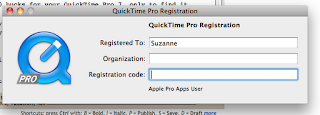
(I removed my information).
Now, Apple's directions are for you to enter your info, and the product key that came in your email, then tab to trigger the program to unlock and switch you to pro.
Mine isn't doing that, despite cutting and pasting directly from the Apple Store email. I'm not sure what the issue is, but would really prefer it if Apple just would put a nice little onclick button that says 'upgrade' and an alert box to tell me that there's a problem with my code.
Alas, I just have to wait until tomorrow to find out what is wrong.
***Update***
Upon some further digging this morning, I found that, unlike everything else installed on the Mac, QuickTime doesn't give you a tone to tell you that you've unlocked the pro version, nor does it change the icon to reflect Pro (as stated on Apple's website) in your applications menu.
This is how you verify that your version (7.3.X) has been upgraded to Pro (7.6.6):
First, in QuickTime, use the pull down menu to select Registration.

The box shown earlier in my post is what you will see. Enter your information, press tab, or enter-there is NO indication that the information has been accepted at this point. But you can check it.
Don't bother with your tool bar, because it will still show this:
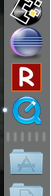
But, if you go back into the QuickTime pull down menu, select About QuickTime 7 and this alert box appears:
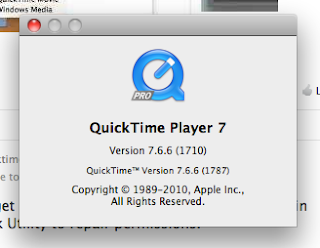
Here is where your icon indicates the upgrade to Pro. To verify that you're not imagining things, just make sure you've got version 7.6.6.
And Apple, you really should think about changing the information on the website, because the icon only changes in the 'About' tab and nowhere else. Another help would be to use the chime tone once the registration code unlocks Pro. Just some simple, user friendly ways to help your customer base. :)

See, my lovely Mac 2.0 came loaded with QuickTime 10 (or X, depending on which nomenclature you're looking through). There is a QuickTime 7 Pro, but since it's an earlier version, you cannot upgrade 10 with 7 Pro.
This begins some fun and I'm sharing it here in case others are googling "QuickTime Pro 7 Installation" or "QuickTime X to Quicktime Pro" and wondering what the deal with this install is all about.
So, if you're like me and paid 30 bucks for your QuickTime Pro 7, only to find it doesn't install.
First, go to the Apple website, then select the OS you have (in my case, 10.6.8). Download that version of QuickTime 7.
That version will not show up in your home row. No, you'll find it in your applications menu, in the Utilities folder. Click on the Quicktime icon to launch it.
Next, go into the QuickTime pull down menu at the top left of your screen and the third item down will be registration. It'll pull up a nice little alert box like this:
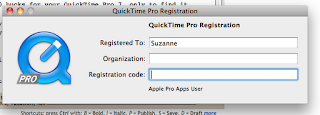
(I removed my information).
Now, Apple's directions are for you to enter your info, and the product key that came in your email, then tab to trigger the program to unlock and switch you to pro.
Mine isn't doing that, despite cutting and pasting directly from the Apple Store email. I'm not sure what the issue is, but would really prefer it if Apple just would put a nice little onclick button that says 'upgrade' and an alert box to tell me that there's a problem with my code.
Alas, I just have to wait until tomorrow to find out what is wrong.
***Update***
Upon some further digging this morning, I found that, unlike everything else installed on the Mac, QuickTime doesn't give you a tone to tell you that you've unlocked the pro version, nor does it change the icon to reflect Pro (as stated on Apple's website) in your applications menu.
This is how you verify that your version (7.3.X) has been upgraded to Pro (7.6.6):
First, in QuickTime, use the pull down menu to select Registration.

The box shown earlier in my post is what you will see. Enter your information, press tab, or enter-there is NO indication that the information has been accepted at this point. But you can check it.
Don't bother with your tool bar, because it will still show this:
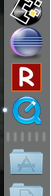
But, if you go back into the QuickTime pull down menu, select About QuickTime 7 and this alert box appears:
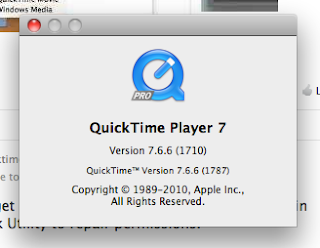
Here is where your icon indicates the upgrade to Pro. To verify that you're not imagining things, just make sure you've got version 7.6.6.
And Apple, you really should think about changing the information on the website, because the icon only changes in the 'About' tab and nowhere else. Another help would be to use the chime tone once the registration code unlocks Pro. Just some simple, user friendly ways to help your customer base. :)


Comments